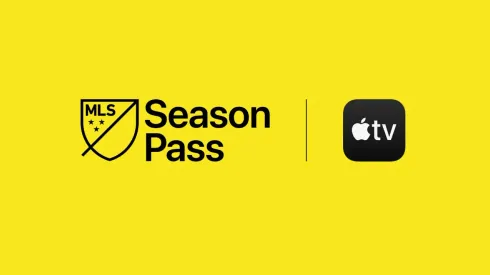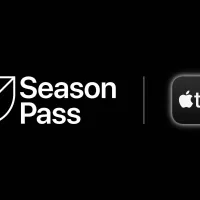Two of the most common questions we’ve heard about MLS Season Pass are how to watch full game replays and remove spoilers. No one likes spoilers. And we especially don’t want spoilers when trying to find games that are available on-demand.
Apple may have pioneered the most innovative smart phones, but they sometimes overcomplicate matters when it comes to finding simple solutions.
So, to spell out how to find full game replays and remove spoilers, please go ahead and follow our step-by-step instructions below.
How to find full-game replays of games in MLS Season Pass
- Go to Apple TV app
- Select MLS Season Pass
- Find the game you want to watch on replay
- Click the ‘Go to Game’ button
- Scroll down to the bottom of the page until you get to ‘How to Watch’
- Press and hold the ‘MLS Season Pass’ button under ‘How to watch’ to see the different versions available, including the full 90 minutes
MLS Season Pass offers different options for replays such as a 7-minute recap, the full 90 minutes, as well as a full 90 minutes in Spanish-language.
Guide to Major League Soccer
How to remove spoilers
- Go to ‘Settings’ on your Apple device
- Click on ‘Apps’
- Scroll down until you see ‘App Settings,’ and then click on ‘TV’
- You’ll see an option for ‘Show Sports Scores,’ which you can then select to switch on or off
However, we’ve heard from several readers who are unable to turn off spoilers within a web browser because they don’t have an Apple device. For instance, they may be Android users.
Unfortunately, we have been unable to find a way for Android users to adjust the ‘Show Sports Scores’ settings. The default setting is to show the spoilers. It’s another example of how Android users are feeling left out in the cold when it comes to MLS Season Pass.
We even tried going into the Apple TV settings on a Roku device to turn off ‘Show Sports Scores’ to see if those settings would carry over to a different device. But unfortunately, they do not. If anyone can find a solution for Android users, please let us know in the comments section below.
It doesn’t appear that you can change the ‘Show Sports Scores’ settings in the MacOS app either.
Currently, MLS Season Pass on Apple TV is available for $99/year or $14.99/month. With it, you get every single game from MLS and Leagues Cup, as well as no blackouts. Plus you get the MLS 360 whip-around show, and the MLS Wrap-Up show.
If you have any questions about MLS Season Pass replays or spoilers, please refer to our MLS Season Pass FAQ.