With the vast majority of MLS games moving exclusively onto the Apple TV platform from 2023 through 2032, it’s dramatically changed the way many American fans watch soccer. But whether you’re watching soccer or your favorite show or movie, Apple TV still might feel new and overwhelming to you. Not to worry – we’ve got some Apple TV tips to help improve your watching experience.
Apple TV – The Basics
First off, the nomenclature can be a little confusing. For the soccer fan, there are three different things you need to be familiar with:
Apple TV
This is the app itself. Whether you’re accessing it on your mobile device, tablet, game console, smart TV, or computer, Apple TV is the interface you’ll be using to access your content of choice.
Using Apple TV itself doesn’t cost anything, it only requires signing up for an Apple ID. If you own an Apple device like an iPhone or Mac, you already have one. If not, it’s easy to sign up for and is free.
There are even a select few MLS matches featured throughout the year free of charge to anyone with the Apple TV app.
Apple TV+
This is the premium, paid subscription tier of Apple TV. Becoming a subscriber gives you access to exclusive programming and movies. For example, the shows Ted Lasso, For All Mankind, and the Messi Meets America documentary are Apple TV+ programs. However, Apple TV+ does NOT include the majority of MLS games. For that you’ll need:
MLS Season Pass
This is the subscription service for MLS games. While it is integrated into the Apple TV interface, it is a separate monthly (or annual) subscription cost on top of Apple TV+. Subscribers to both do enjoy a modest discount on MLS Season Pass, however. And MLS full-season ticket holders get a free subscription to the service.
MLS Season Pass has every single MLS game – even the ones also shown on national TV via FOX. This includes the regular season, playoffs, Leagues Cup, select MLS NEXT Pro reserve games, a match day whip-around show, and additional exclusive content. There are no regional blackouts or restrictions.
Now that we’ve got that out of the way, here’s how to make the most of your Apple TV experience.
Our Pick:Includes: Every regular season game, MLS Cup Playoffs, Leagues Cup, & More |
 |
Everything in one place
With the Apple TV app, you can actually consolidate pretty much all of your digital video content within the app.
Of course, you’ll have access to the services Apple directly provides – Apple TV+, MLS Season Pass, and digital content purchased individually the “old fashioned” way through the Apple store.
But a nifty feature is the ability to link outside streaming accounts, and even your TV provider, to Apple TV.
The list of supported apps you can connect varies by region. But for example, services like Paramount+, ESPN, Fubo, Disney+, DAZN, and Peacock can all be linked to Apple TV. In addition, TV provider apps like Spectrum, DirecTV, and Xfinity, plus individual channel apps such as BBC America, AMC, and FX, can also be linked.
Effectively, you can streamline your content and have just about every video platform you can imagine at your fingertips within the Apple TV app.
Get updates on your favorite teams
You can get notifications for when a game is about to start, or news for your favorite sports teams – not just MLS. This is with the “My Sports” feature. To utilize it, in the Apple TV app:
- Tap Watch Now, scroll down to the Sports row, then tap Live Sports.
- Then, Tap Follow Your Teams.
- Tap Turn On to sync your teams across Apple News, Apple TV, and other supported apps.
- Tap a sports league (MLS, MLB, or NBA, for example), then tap “+” next to a team to follow it.
- When you’re finished, tap Done.
When synced along with your Apple ID, you’ll automatically get alerts from Apple TV and the Apple News apps when any of your teams have updates.
If you *don’t* want these updates, simply disable this setting.
Spoiler-free soccer
With MLS Season Pass, you can watch games live or on-demand. But whether you’re watching live or the next day, you may want to avoid seeing the scores or the games so you’re going in fresh. To make sure no result is spoiled for you, follow these steps (on Apple devices):
- Go to the Settings app on your Apple device.
- Click the ‘TV’ option. It will have the Apple TV logo next to it.
- Scroll down to “Device Preferences” where it says ‘Show Sports Scores.’ It will be turned on by default.
- Turn off ‘Show Sports Scores.’
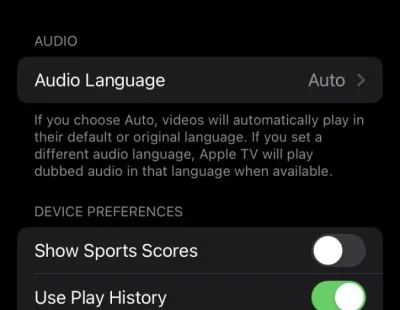
The Apple TV Settings on your iOS device is where you can configure whether to show live scores
Apple TV Multiview
On Apple TV 4K devices, you can watch up to four live games at once. This works for MLS and MLB Friday Night Baseball games. This feature requires updating to tvOS 16.5 or later on Apple TV.
When multiview is available, a grid icon will appear in the lower right corner when watching a live game. Then:
- Click the grid, this will minimize the current stream
- A list of other available streams will appear
- Select a second stream
- Repeat with up to four streams
You can swipe on your remote to select which audio feed to play. Clicking any stream will move that selection to full-screen mode. You can also choose to have the MLS 360 show as one of the streams, in addition to individual live matches.
Choose your preferred game audio feed
While watching MLS, you have the option of listening to commentary from MLS’s stable of announcers or getting a more local flavor.
To choose between the standard commentators or the home team’s radio broadcast:
- During playback, press the center or play button on the smart TV or device remote to show playback controls.
- Select the Audio Options button, then choose an audio track option from the pop-up menu:
- TV: Play the audio commentary from the TV broadcast.
- Home Team’s Local Radio: Listen to the home team’s radio broadcast while watching the match.
Apple also offers an FAQ with additional information and help if you’re having trouble watching games, or anything else, on Apple TV.
Photos: WST














