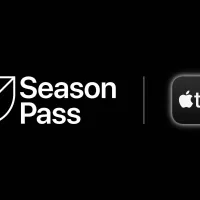The introduction of MLS Season Pass has been a new experience for soccer fans in the USA. It’s a slick interface that blends right into the Apple TV experience. But, like any new piece of technology, issues can always pop up, and there can be a learning curve. So if MLS Season Pass is not working for you, here are some tips on how to navigate some issues you might encounter.
MLS Season Pass not appearing in Apple TV app
So you’ve signed up for MLS Season Pass. But, upon browsing in the Apple TV app, it’s not appearing. Assuming MLS Season Pass is available in your country, here’s some quick fixes to try:
- Check for updates
Make sure both the Apple TV app and device software are running the latest version. Running older software can prevent certain content from appearing or functioning correctly. You need to be using the latest version of iOS for MLS Season Pass to work. - Sign out of your Apple ID, then re-sign in
Logging out and back in again is a common fix for glitches, allowing the app to refresh with the most up-to-date content. - Have you tried turning it off and on again?
Just like logging out, sometimes simply restarting your device(s) fixes the problem.
How to watch MLS Season Pass on an Android device
MLS Season Pass being tied to Apple TV makes it super easy to watch on Apple devices. But for Android (and Windows) users, it’s a little trickier, as there is no Apple TV app on those mobile phone platforms. But there is a relatively simple workaround:
On your Android, you can watch MLS Season Pass via the Chrome web browsers.
Simply visit tv.apple.com, sign in with your Apple ID, and begin watching.
Apple support notes that if you are using ad blocker extensions or apps, auto-play functionality may be affected.
Our Pick:Includes: Every regular season game, MLS Cup Playoffs, Leagues Cup, & More |
 |
How to turn scores on and off
The MLS Season Pass interface is clean, simple and pretty easy to navigate. But if you’re browsing on a match day, you might find more information than you care to see. To avoid spoilers for the day’s games, here’s how you can turn off the scores on game listings:
The toggle for this feature can be found in Apple TV settings, in the “Device Preferences” section. Simply de-select the “Show Sports Scores” option to enjoy a spoiler-free experience:
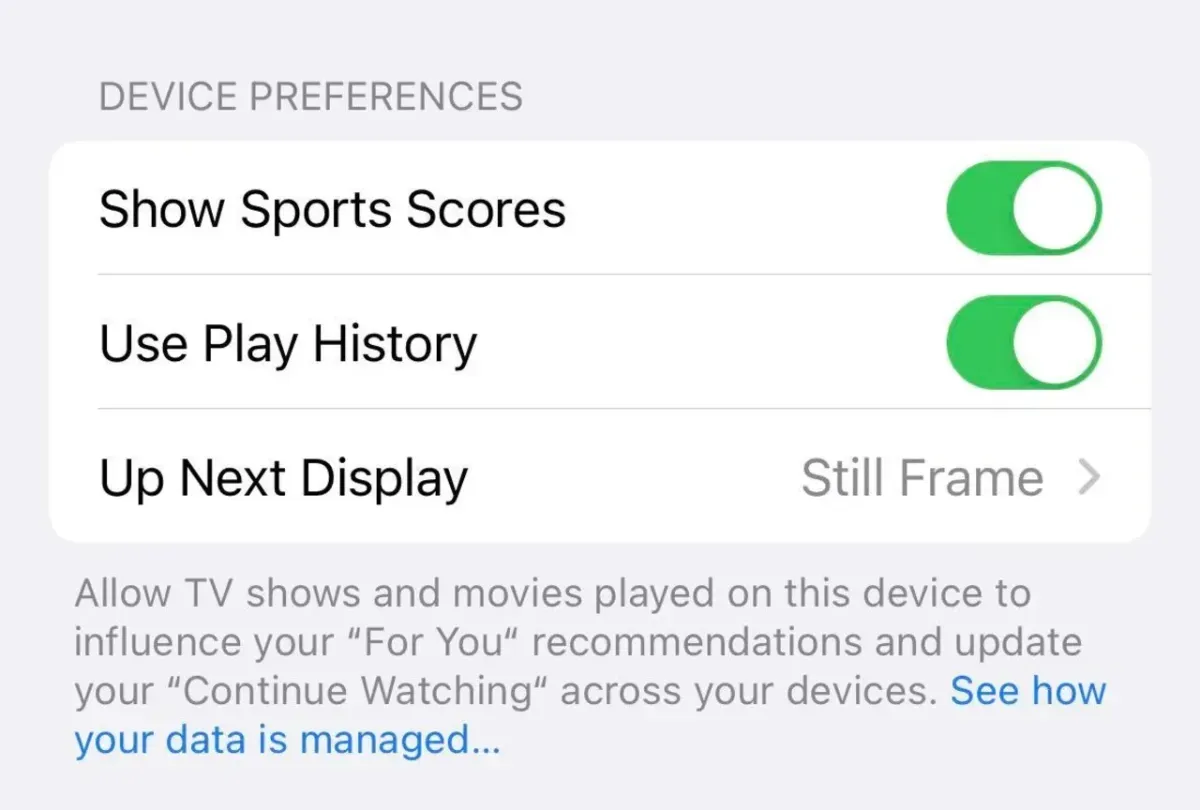
If watching on a non-Apple device via a web browser, this toggle can be found under “Web Settings” in your Account Settings:
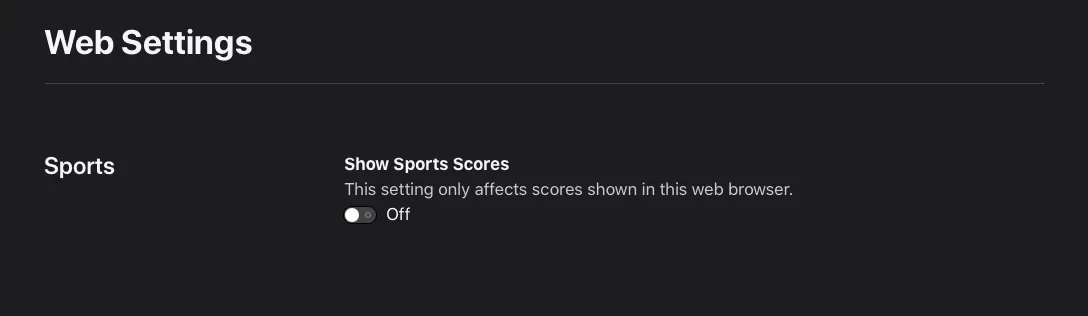
MLS offers a support page for MLS Season Pass, with how-tos and information on troubleshooting any issues you may encounter. Apple support is also a handy resource to help with problems that pop up.