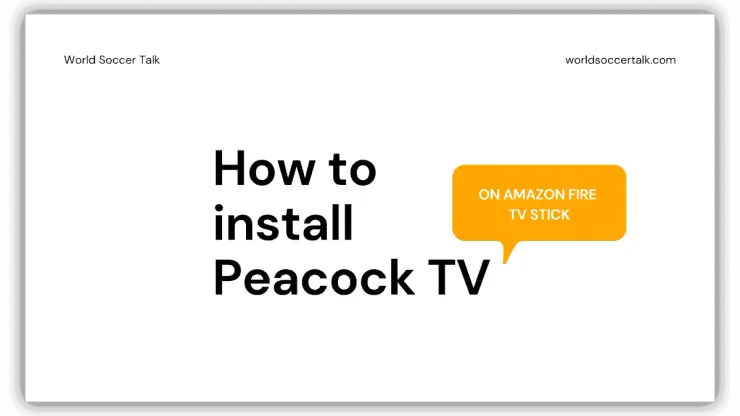Find out how to install Peacock TV on Amazon Fire TV Stick so you can watch Premier League soccer and more.
Peacock Premium is a paid streaming service from NBC Universal that features more than 20,000 hours of content including live sports, movies, original programs and reruns of classic TV shows from NBC.
Peacock features three tiers (free, Peacock Premium and Peacock Premium Plus). Peacock Premium is the one you’ll need for live and on-demand Premier League matches. Peacock Premium Plus has limited commercials.
Install Peacock on Amazon Fire TV Stick:
Watch the video for the step by step instructions.
https:\/\/youtu.be/Qzykq-9wtGE
Step 1. Sign up for Peacock TV through their website. It’s easier and faster to sign up for Peacock TV through their website using your phone or computer. Remember your username and password. You’ll need to enter those into your Amazon Fire TV Stick later. Peacock Premium is $4.99 per month.
Step 2. Get Downloader from the Amazon App Store. This is the app you’ll need to install Peacock. It’s a free download. If you can’t find it in the Amazon App Store through your Amazon Fire TV Stick, go into the search feature on Amazon Fire TV Stick and search for Downloader.
Step 3. Make a couple of changes to the settings on your Amazon Fire TV. After you’ve downloaded Downloader, navigate up to the main menu in your Amazon Fire TV Stick and scroll across to the far right, and then select ‘Settings.’ Here, scroll over to ‘My Fire TV’ and select that. Then select ‘Developer Options’ and make sure that the two options listed are switched to the ‘On’ position (ADB Debugging and Apps from Unknown Sources).
Step 4. Begin Peacock installation. Open the Downloader app, and click ‘Allow’ if prompted. Then scroll down in the left menu to the ‘Browser’ tab. Then select the address bar where you can enter a URL and type the following URL exactly as it appears below:
https:\/\/aftv.news/2118
If you get an error message, it means you either entered the URL incorrectly or you did what I did which was to enter the URL into the “Home” section of Downloader. Again, select the “Browser” section in Downloader and then enter the URL into the URL field.
Step 5. Install Peacock. Next, wait for the ‘Install’ menu to appear. Select ‘Install,’ and then select ‘Open.’
Now, wait for the “Install” menu to appear. Depending on your Fire TV device, it will either be a full-screen prompt or a pop-up like the one pictured below. Select “Install,” then hit “Open.”
Step 6. Restart Amazon Fire TV Stick. In order for Peacock to work, you’ll need to restart your Amazon Fire TV Stick. Go to ‘Settings,’ select ‘My Fire TV,’ and then choose ‘Restart.’
READ MORE: How to watch soccer via Peacock TV
200+ Channels With Sports & News
- Starting price: $33/mo. for fubo Latino Package
- Watch Premier League, Women’s World Cup, Euro 2024 & Gold Cup
The New Home of MLS
- Price: $14.99/mo. for MLS Season Pass
- Watch every MLS game including playoffs & Leagues Cup
Many Sports & ESPN Originals
- Price: $10.99/mo. (or get ESPN+, Hulu & Disney+ for $14.99/mo.)
- Features Bundesliga, LaLiga, Championship, & FA Cup
2,000+ soccer games per year
- Price: $5.99/mo
- Features Champions League, Serie A, Europa League & Brasileirāo
175 Premier League Games & PL TV
- Starting price: $5.99/mo. for Peacock Premium
- Watch 175 exclusive EPL games per season