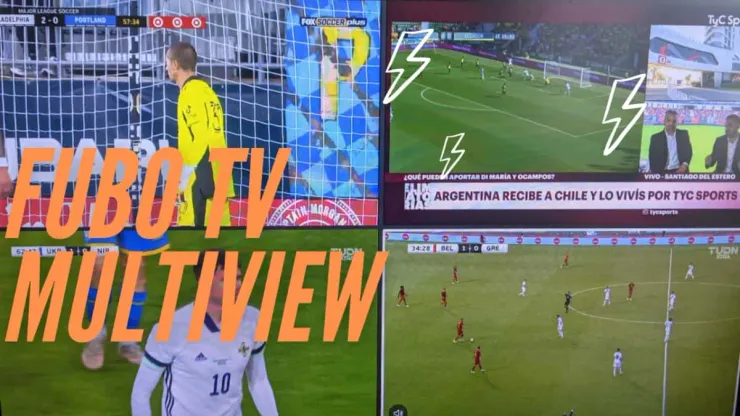You may not be familiar with how to use Fubo’s multiview.
Arguably, the best feature of Fubo is one that very few subscribers know about or how to use.
Named Multiview, it’s very similar to the Multicast feature that ESPN+ subscribers rave about. It gives you the ability to watch up to four games (or channels) at once. Or, if you prefer, you can have two games on the screen, or three.
With access to so many games and channels, having the Multiview feature is a killer feature that works really well when you need it. In the video below, we show you how easy it is to use with step-by-step instructions.
There is a catch, however. Just like ESPN+‘s MultiCast feature, Fubo‘s Multiview is currently only available on Apple TV devices.
The Rise of Multiview Features in Streaming Services: A Trend to Follow?
With more live sports than ever featured as key content on streaming services, it was inevitable that multiview-style features would become an integral component of how we watch games.
Fubo, ESPN+, MLS Season Pass, Paramount+, and others all offer some form of a multiview functionality.
In just about every sport, and soccer is no exception, many games kick off at the same time. So being able to follow more than one at once is a huge plus for fans.
On Fubo and ESPN+ particularly, you can even follow games from entirely different leagues and even different sports at the same time.
Any service that doesn’t offer multiview capability is doing a disservice to fans and risks losing engagement.
How to use Fubo’s Multiview
If you want to try it for yourself, Fubo is currently offering a free 7-day trial.
For more how-to videos and original content for soccer fans, check out World Soccer Talk’s YouTube channel.
200+ Channels With Sports & News
- Starting price: $33/mo. for fubo Latino Package
- Watch Premier League, Women’s World Cup, Euro 2024 & Gold Cup
The New Home of MLS
- Price: $14.99/mo. for MLS Season Pass
- Watch every MLS game including playoffs & Leagues Cup
Many Sports & ESPN Originals
- Price: $10.99/mo. (or get ESPN+, Hulu & Disney+ for $14.99/mo.)
- Features Bundesliga, LaLiga, Championship, & FA Cup
2,000+ soccer games per year
- Price: $5.99/mo
- Features Champions League, Serie A, Europa League & Brasileirāo
175 Premier League Games & PL TV
- Starting price: $5.99/mo. for Peacock Premium
- Watch 175 exclusive EPL games per season